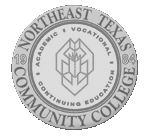Preparing Your PC for Blackboard
*Step 5- Preparing Your PC for Blackboard >
The first step is to install BOTH of the folllowing browsers on your PC:
Free Office Installation
| Hello Students, did you know that you receive Microsoft Office for up to 5 devices for free as long as your a student with NTCC? |
OneLogin Help
For immediate assistance, log into your email account by going to https://outlook.office365.com and sending an email to ithelp@ntcc.edu
DUAL CREDIT STUDENTS WILL LOG IN USING THEIR NTCC EMAIL ADDRESS AND PASSWORD ONLY!
Please watch the video a couple of times before attempting to follow the instructions. This process should only take you about 3 minutes.
Difficulties viewing videos in Blackboard
First steps to try:
- Change to a different browser
- Close all browsers and restart your computer Often add-ins, open applications, processes running in the background will interfere with access to various features of Blackboard.
- Evaluate the speed of your internet connection. Often features requiring audio or video cannot be supported by dial-up or even some DSL connections. You may need to plan on using another connection – either on campus, a public library or even a public wi-fi area when trying to access media intensive
I’m in Blackboard, where do I find my classes?
Upon logging into Blackboard you will find My Courses. The classes you are enrolled in should appear in that area. If your class does not appear, please be aware of the following:
- Students will not be able to login to any courses offered on Blackboard prior to the first class day of the class unless the instructor has allowed early access. (typically online classes will be opened a couple of days early so you can read the syllabus and get registered for the course materials needed.)
- Remember all courses do not open the first day of the semester:
- If TR is in the course section name – there should be available the first day of classes
- If FE is in the name, check the start date in the course schedule it is considered a Flex entry class and will start at a later time.
How do I log into Blackboard?
If you login to the myEagle portal, you will not need to login separately to Blackboard. You can simply click on the Blackboard button on the Student page. Your login to Blackboard and the myEagle portal, i.e., is the username portion of your NTCC Eagle Mail address (username@ntcc.edu) as their username and their date of birth in an 8-digit format, mmddyyyy, as the password, unless you have changed your default password. Passwords may be changed using the myEagle portal’s Password Management functionality. The default format for your NTCC Eagle Mail username is first name initial + last name + last 3 digits of SSN. For example, if your NTCC Eagle Mail address is jjackson678@ntcc.edu, your Blackboard login will be jjackson678. Your password is your 8-digit date of birth, mmddyyyy.
What is the difference between Blackboard and the myEagle Portal?
In the myEagle portal, you can register for classes; check grades, pay your tuition, and access your class all from any computer with Internet Access. Once in the portal, click on the Student tab. Click on the Blackboard icon to access your class. Blackboard is the service that will deliver your course content to you.
Other important icons represent the following;
- Click on the Web mail icon to access your NTCC email.
- Click on the Pay Tuition tab to see your bill and pay your balance.
What is Blackboard?
Blackboard Learn (or simply Blackboard or Bb) is a learning management system with over 35 unique tools for use in 24/7 online education activities. It is used for online courses, hybrid courses, and as an enhancement to face-to-face courses. Blackboard can be access through the MyEagle Portal.