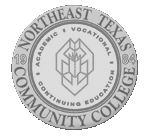NTCC uses Blackboard to deliver its online courses. Following are the technical requirements for NTCC online courses.
Computer
Most Windows or Mac desktop and laptop computers work well for online classes.
- Chromebooks use the Chrome operating system which is not a supported operating system for Blackboard. Some areas of Blackboard require Java on your computer, and Chromebooks do not support the use of Java. In addition, uploading assignments through Blackboard presents a challenge for Chromebook users in locating the files for submission. If you use a Chromebook, please be sure you also have access to a Mac computer or Windows computer so you can fully participant in your Blackboard class. Some things will not work on a Chromebook.
- Office 365 for Mac does not have Microsoft Access. So, if you plan to take a course that needs Microsoft Access you will need a Windows PC.
- Please do not ONLY rely on a tablet, including an iPad, or a smartphone to use Blackboard. Not all features will work on tablets and smartphones. You may need access to a full computer to be able to do everything in your Blackboard class.
Internet Access
Broadband internet services is recommended. If broadband is not available, you may be able to use a mobile device with hotspot capabilities.
If you experience difficulties accessing Blackboard while using Satellite Internet Services Try the following before contacting IT support on campus:
- Try resetting your device by unplugging it from the electrical outlet, wait 30-60 seconds, and then plug it back in.
- If you know how to get to the settings for the satellite modem, turn OFF web acceleration (or it may be called web caching). Yes, this might mean your connection might be slower but it is also likely that this feature is what is causing an issue with Blackboard. If you can determine how to do this and it fixes the problem, you can turn it off whenever you need to access Blackboard and leave it on for everything else. Your service provider technical support can help you do this.
- If there is a nearby location which offers access to free WiFi, go to that location when you experience the problem.
- If you have good cell reception at your home, you might consider purchasing a cellular hot spot, sometimes called a MiFi. If you purchase one that does not require a contract and which allows you to purchase bandwidth as needed, such as a Straight-Talk device, you could use this device only when you need to access Blackboard.
Intermediate Internet Skills
You should be familiar with how the Internet works including following links and searching for information.
Intermediate Word Processing Skills
You should be familiar with how to enter data (text) on a word processing document, format text, and save documents.
Desktop Navigation Skills
You should be able to save file from word processor or internet source, be able to locate the saved file on your computer, organizing saved work in folders and being able to retrieve content when needed.
Internet Browser
Supported browsers for use with Blackboard include Firefox, Google Chrome, Edge, and Safari.
Installation files can be found at the following links:
Apple computer already have Safari installed and Windows 10 computers have Windows Edge as default browsers.
If you experience any problems in Blackboard we recommend you login to the portal and/or Blackboard from another browser before seeking assistance from NTCC Technical support.
- Google Chrome will not support Adobe Flash content. If you receive a message indicting the content is Flash based, you will need to change to alternate browser.
Pop-ups Disabled – Some of the content delivered through Blackboard opens a new tab or a new window to allow for easier navigation throughout the site, enabling you to return to the place you left off more easily. No matter which browser you use, pop-up blockers must be disabled for https://blackboard.ntcc.edu
Steps for disabled pop-ups blockers for each browser can be found below:
- Google Chrome
- Firefox
- Windows Edge in Windows 10
- Internet Explorer
- Safari
Similarly, content can be blocked by browser. To Unblock Content:
Ability to Read PDF documents – Most browsers will support opening PDF documents. If you have difficulties, download Adobe Acrobat Reader DC for free.
There is a free browser Checker at https://help.blackboard.com/Learn/Student/Getting_Started/Browser_Support/Browser_Checker which will guide you through preparing your computer for using Blackboard.